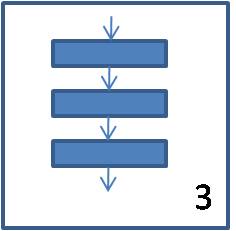
Basic Java Programs and Submit

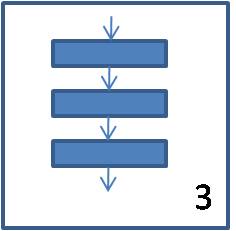 |
Basic Java Programs and Submit |
 |
| Objectives: | At the conclusion of
this lab students should:
|
| Background: | This lab will convert seconds to the correct corresponding hours minutes and seconds. |
| New Terms: |
|
| Materials: |
The program will not use any existing components |
| Prerequisites: | Students should come prepared with an algorithm and examples for this lab. Instructions are found here. |
| Acknowledgement:: | Acknowledge the original author of this lab |
| Turning in your work: |
This lab is adapted from a lab by Arch Harris and Nancy Harris |
Notice the spaces around each of the variables and the trailing newline. NOTE: If you use the println method to print, you will have extra line breaks in your code which will cause the submit system to fail. Use print and put the explicit newline character in your output.
 |
last updated - 09/15/2010 by NLH |  |