The Java Programming Language
Objectives: |
|
Background: |
This is the first programming lab in Java. The student will experiment with different kinds of compiler errors and will learn to recognize when an error occurs, what information is conveyed in the error message, where the error occurred and how to resolve it. This lab also emphasizes the cycle of edit, save, compile then run. |
New Terms: |
|
Materials Needed: |
JGrasp editor with Java 1.6 compiler or higher. |
Turning in your work: |
Upload the completed worksheet and program (.java files) to the Blackboard assignment for this lab. |
Part A:
Setting up your environment
- Log into the computer using the normal student login or the generic "student".
- Create a directory on your desktop or removable drive for this lab.
- Open JGrasp.
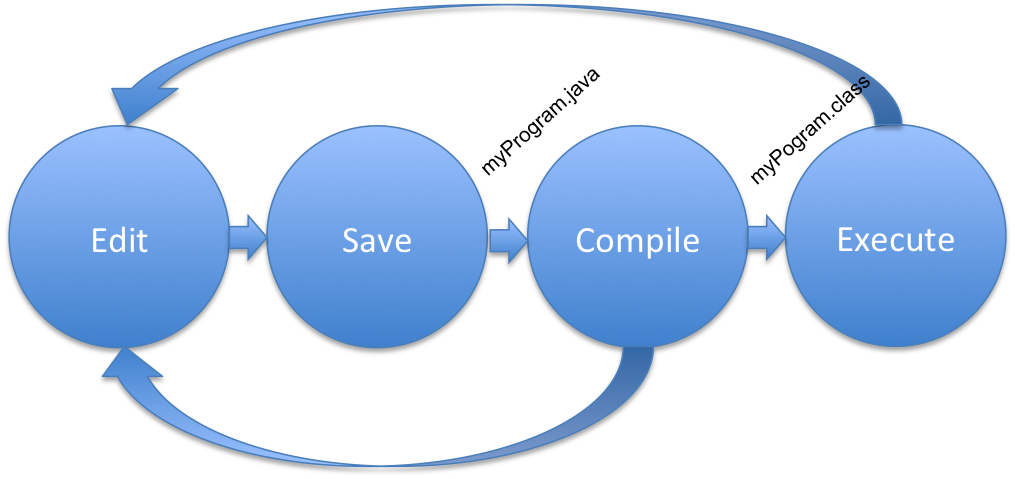
- Create a new java file. File/New/Java
- Type the following code into the editor window. Pay attention to all punctuation and indentation. (Indentation is one tab stop in JGrasp or 3 spaces.) NOTE: YOU MAY NOT CUT AND PASTE THIS IN...YOU MUST TYPE IT IN AS IS. We are computer scientists and computer scientists learn through their fingertips. (Later on you will be able to take such shortcuts.)
- Make sure you change the name and the date to your name and the current date.
- Save the file into the n-drive folder that you just created for this lab and save it with the file name of Hello.java. NOTE: Java is case sensitive, meaning, a name like System is different than a name like system. You must save the file with the same name as the class name (in the line public class Hello).
- Compile your Java program (see the green + sign icon
at the top
of the page).
- If it compiles successfully you will get a message: ----jGRASP: operation complete and no other message. If you have additional messages, check your typing very carefully. Your error message will give you the line number of the first place the compiler was "confused" by what you typed.
- Upon successful compilation, navigate to the directory (use file browser) in which you placed your Hello.java file and you should see a Hello.class file.
- Execute your Java program from JGrasp. (See the red running man icon at the top of the page.)
- In the Run I/O tab, you should see the message, "Hello,
World!" appear. If not, please see the instructor before proceeding.
/*********************************************** |
This is the edit→save→compile→execute cycle. If you
have
compiler errors, you need to go from compile back to edit and save.
Each time
you correct an error and save your program, you will need to recompile
the
source file to see the changes reflected in the executed program.
Part C: Submitting your work
We use several different mechanisms for submitting lab and
project
work. The first is to upload the files to a Blackboard
assignment. You found the link to this lab inside of a Blackboard
assignment. In the Assignment
Materials section, click on the link to attach a file (Browse).
Navigate to the destop for this lab and upload the .java file. Do not upload your .class file. When you have
the file attached, click on the Save link.
This will save your program to this Blackboard assignment, but it
does not make it available to the instructor. We will do that on
a later step.
In future labs, we will review other ways of submitting your work.
Part 4 Syntax Errors
This part of the lab will give you some practice in reading and interpreting syntax errors. Recall that syntax errors are errors in the form of the statements. As you make each error, pay particular attention to the error message produced, and in some cases, a single error will cascade several other errors. Return to JGrasp to do this and the following portion of the lab.
A general practice to follow is that if you have multiple errors, focus on the first error, correct it, then recompile. Do not try to figure out all of the errors at once.
- Class name different from file name. Delete the beginning ‘H’ from the name of the class (so the first non-comment line is public class ello) and save the program. (Question 1)What happens when you tried to save it?
- Class name different from file name. Go ahead and save your file anyway as Hello.java. Compile your program. Keep the public class ello statement in the code. (Question 2) What error message do you get during the compile?
- Interpreting the error message. All compiler messages will begin with the name of the source file (Hello.java) and the line number in that file that contains the error. This will be followed by the text describing the error condition, and will be followed by the statement with an up carat (^) to show where the error was found. (Question 3) Under what character is the up carat found?
- Misspelling inside string. Correct the mistake above, and save, and recompile. Next, delete one l from the Hello in the message to be printed (inside the quotation marks). Save the program and recompile it. There is no error message—(Question 4) Why is there no error message? Now run the program. (Question 5) Is this output correct using normal English spelling? This is an example of a logic error, an error that produces an incorrect result.
- No ending quotation mark in a string literal. Correct the spelling in the string, then delete the ending quotation mark enclosing the string Hello, World!. Save the program and recompile it. (Question 6) What error message(s) do you get?
- No beginning quotation mark in a string literal. Put the ending quotation mark back, then take out the beginning one. Save and recompile. (Question 7) How many errors this time?
- When you get multiple errors always concentrate on finding the first one listed!! Often fixing that one may fix others. Correct the error and recompile.
- No semicolon after a statement. Now remove the semicolon at the end of the line that prints the message. Save the program and recompile it. (Question 8) What error message(s) do you get?
We have seen declarations in our prior algorithms as building a container. Now we will build our container using the Java language. All containers must be declared prior to their first use in the program. A declaration is a abstract data type followed by an identifier followed by a semi-colon. For example, int sum; declares the variable sum to be an int (short for integer). Add the following line to the program prior to the System.out.println statement.
String message;
This statement declares message to be a variable container that can hold Strings. Note that String must be capitalized. Skip one line (make one line of white space) and add an assignment statement. This statement will put the String literal “Hello, World” into the container called message.
message = “Hello, World”;
You may use a different string if you prefer for your message. Finally,
change: System.out.println ("Hello, World!"); To: System.out.println(message); This change will
print
the contents of message. Save and recompile your program. Then run it
to make
sure that the message prints in the way that you want it to.Part 6: Manipulating output.
System.out.println sends a string to standard output and adds a new line character at the end of the line. What happens if we use System.out.print? This section will let you manipulate the output.
- In your program, add in a second String variable declaration for message2. Assign it the String value "I'm happy to be a programmer."
- Change your println to a print command (System.out.print(...); Then add another print command: System.out.println(message2). Compile and run your program.
- (Question 9) How many lines of output do you get?
- After the word, "world!", in message, put in the symbol "\n". This is one of the "escape characters". Recompile and run your program. (Question 10) How many lines of output do you get?
- The \n is the newline character and can be used to force a new line wherever we want it. In this case, it is doing the job that the println did before, adding a new line after the last character prints.
- Finally, remove the second println command which is printing the second line of the message. Change the other print command to read: System.out.println(message + message2);
- Recompile and run the program. (Question 11) What output do you get?
- The "+" symbol is our first operator. Applied to Strings, it performs a concatenation of those two Strings. We will see in later labs that this is also the operator that we use to add two numbers together.
Part 7: Submitting your work.
- Return to the Blackboard assignment.
- View/complete the assignment and Browse for your worksheet file and Hello.java. Attach it to the assignment.
- Click on the Submit button to submit this work for grading. This action makes it available to the instructor and lets he/she know that it needs to be evaluated.

