To use Access Project with SQL Server
First OPEN SQL
Server (Enterprise Manager)
IMPORTANT HINT FOR AVOIDING
PROBLEMS:
DON’T HAVE
SPACES IN DATABASE OR TABLE NAMES OR PATHNAMES.
Open Access
click on File
click on New
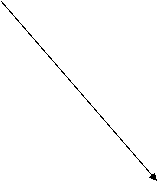 click
on Project using existing data
click
on Project using existing data
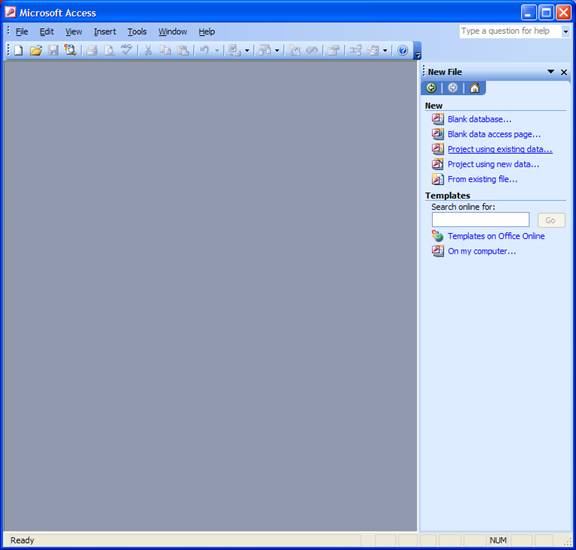
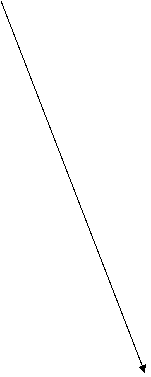 Enter
a filename
Enter
a filename
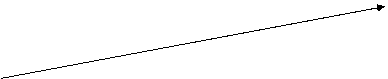
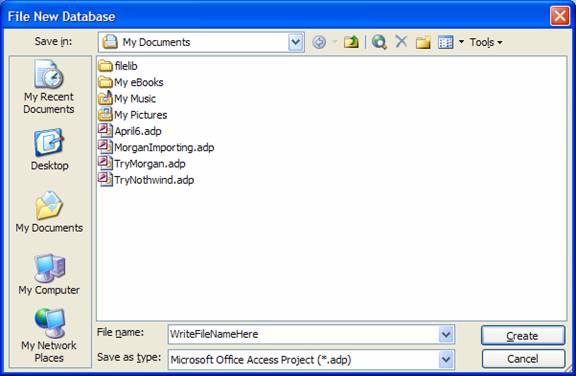
Click create
Enter Server name
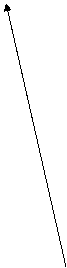
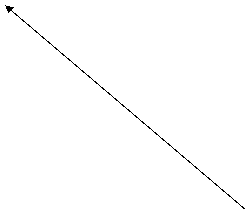

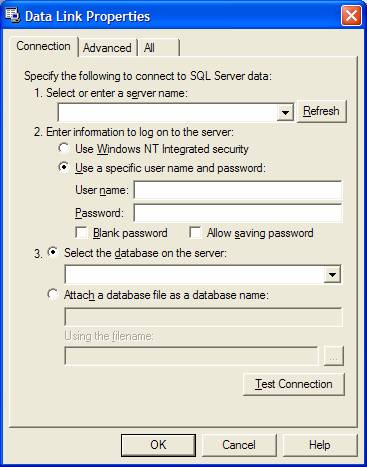
click on Use Windows NT Integrated Security
select the
database on the server
![]() test
connection
test
connection
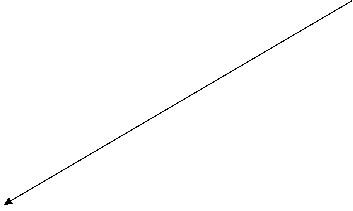 Click
on any table that appear… Make sure that the * appears at the bottom
Click
on any table that appear… Make sure that the * appears at the bottom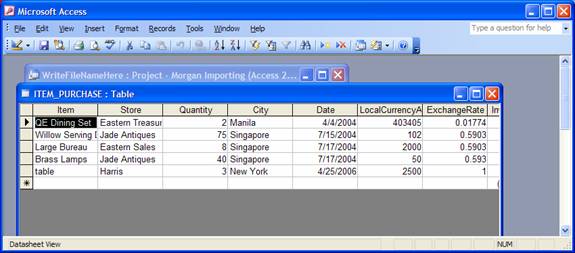
If it doesn’t, you
will have trouble entering data in the table OR IN YOUR FORM. If it’s not there, the chances are that your
SQL server table doesn’t have a primary key indicated. Go back and change it.
![]() Click
on FORMS
Click
on FORMS
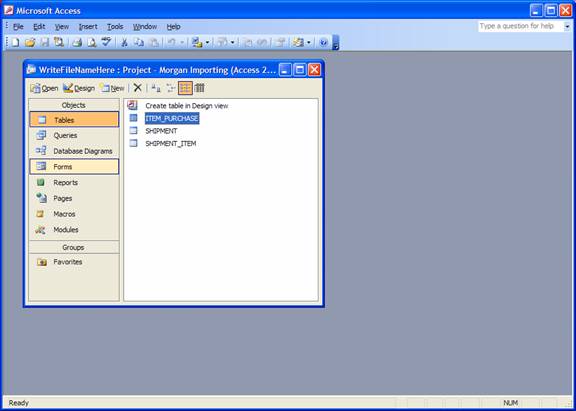
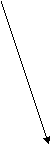 Click
on
Click
on
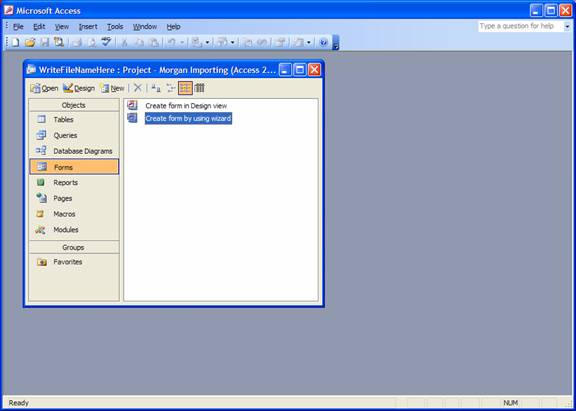
Choose fields you
want from one or more tables.
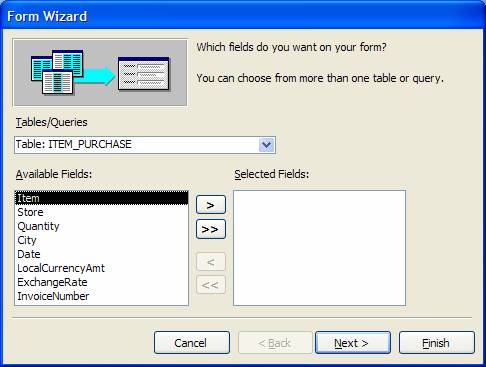
Choose next
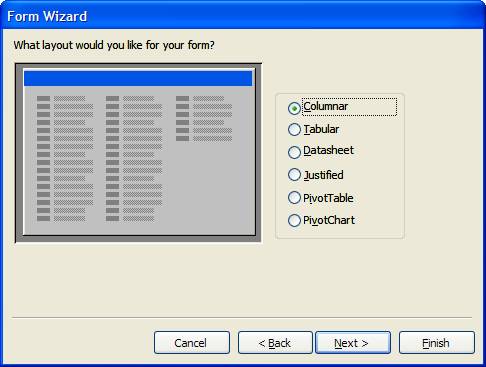
Choose any format
and click finish
Example form
![]()
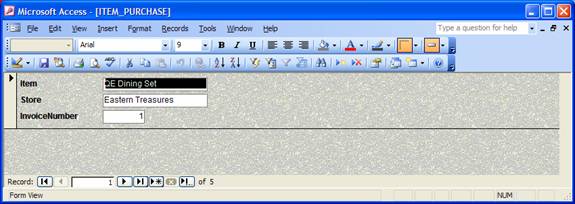
Again, make sure that the * appears
If you get an
error message about <NULL>, note that in your SQL Server database you
should either explicitly allow nulls or provide a default value for attributes
not on your form.
Bells and Whistles
Click on Forms
Select a Form
Open in Design
View
Right click on
white part of box you want to make combo box
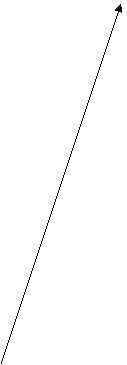
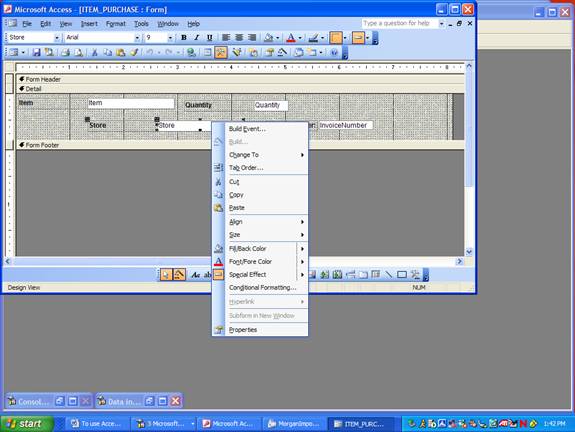
Click on Change To
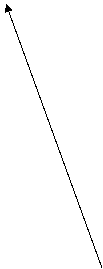
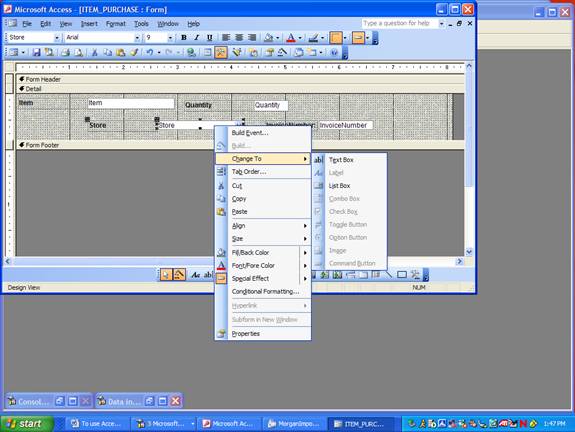
Select what you
want to have (i.e. combo box, list box, etc.)
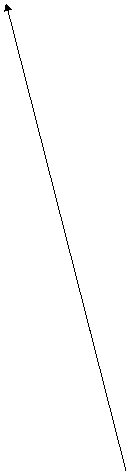
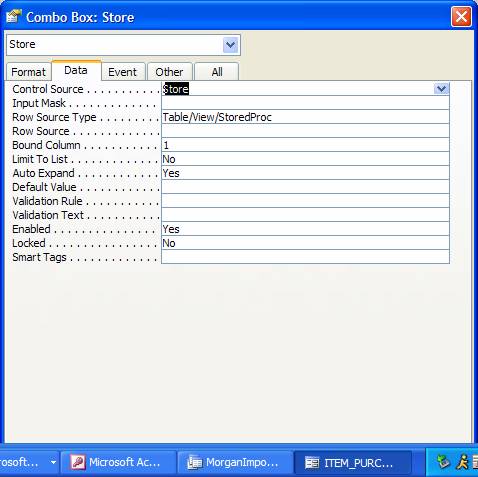
You want the data
tab
on the Row Source Type
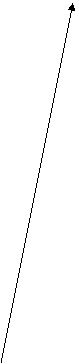
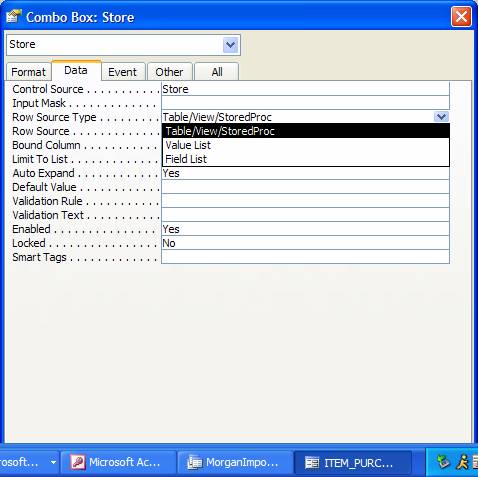
select Value List
On Row Source type in the values you want
separated by semi-colons
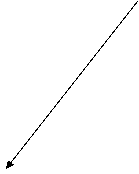
![]()
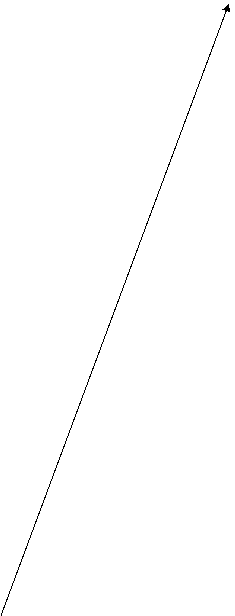
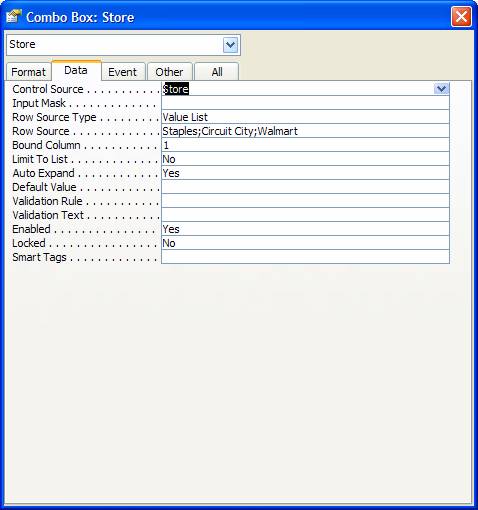
Choose whether you
want to limit the possible input values to the Value List or not (e.g. Limit
To List – yes or no
Save your changes
by clicking on the red X
If you want
something to happen when you start up
go to Tools and
click on Startup
when the screen
below comes up – type in the FORM you want

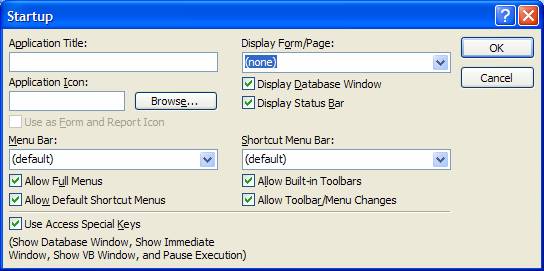
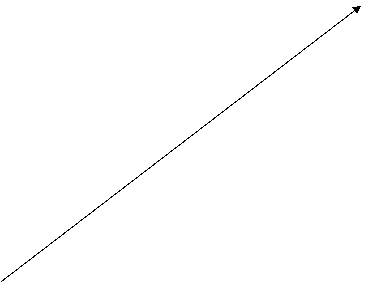
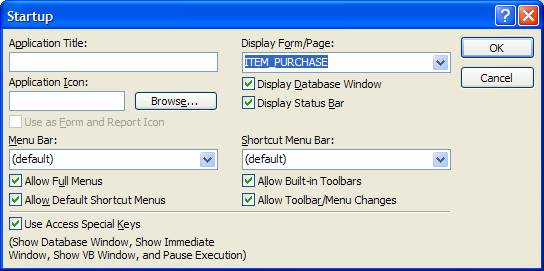
Then click on ok to save.